Manage Your MCP Servers
Once you’ve deployed one or more MCP servers, the MCP Servers tab becomes your control center. From here, you can view all your active deployments, inspect details, configure settings, and make changes - all in one place.Where to find it
- Click on “MCP Servers” from the left sidebar.
- You’ll land on a dashboard that shows all your deployed servers, neatly separated into two tabs:
- MCP Servers – Regular servers (from OpenAPI specs or GitHub imports)
- Custom MCP Servers – Servers created by bundling tools from other deployed servers
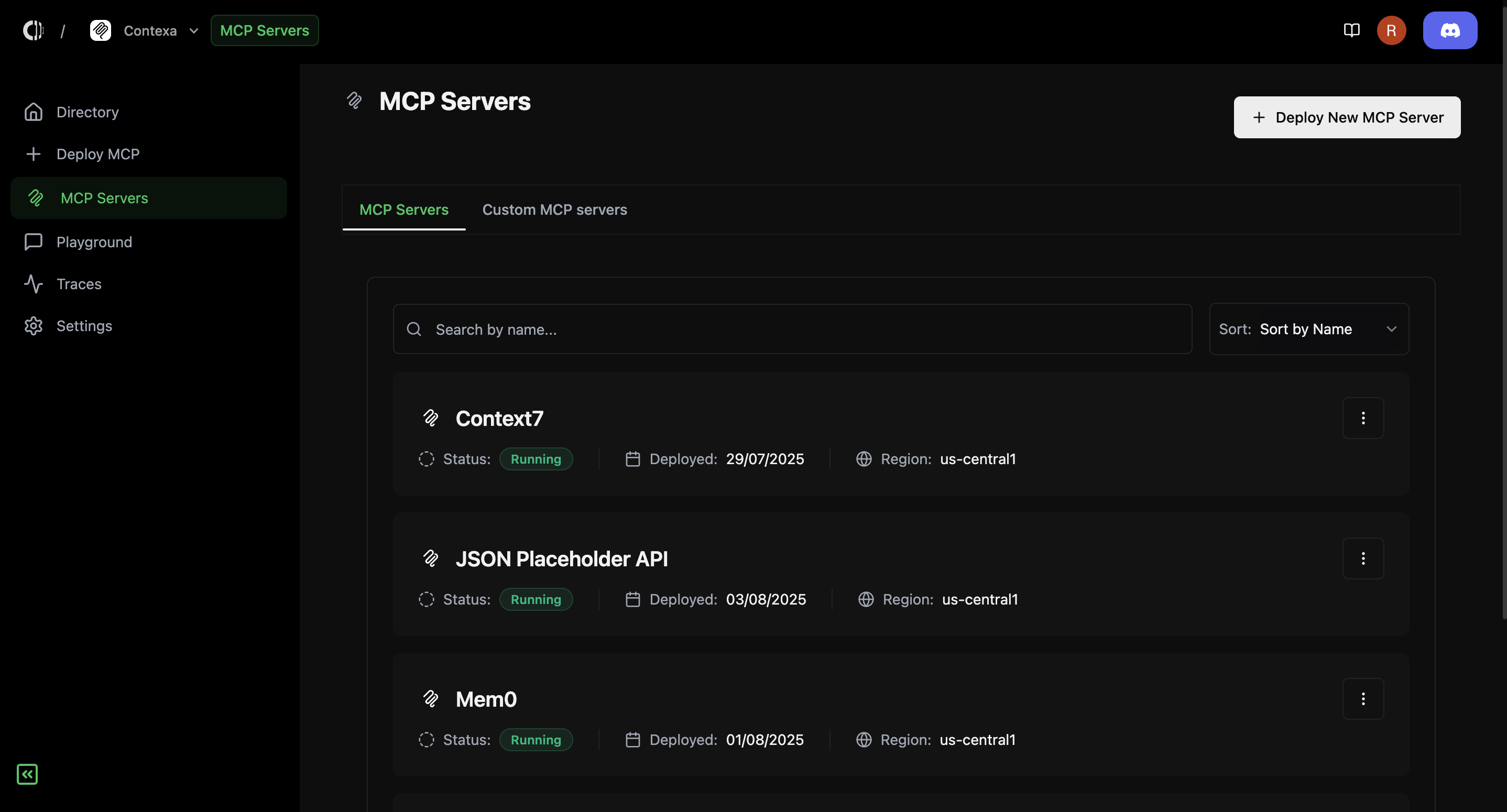
What you can do
- Search and Sort:
- Use the search bar to find servers by name
- Sort servers by name or deployment date
- Server Overview:
- Each server card shows its name, status, deployment date, and region
- Click on any card to open the server management view
Inside the server management screen
Once you click on a server, you’ll see everything you need to manage it effectively:1. Quick Overview
- Server URL – This is the MCP endpoint your agents will use
- Status, Region, Deployment Date – Key metadata at the top
- Quick Actions:
- Edit instance configuration
- Edit environment variables
- Delete server
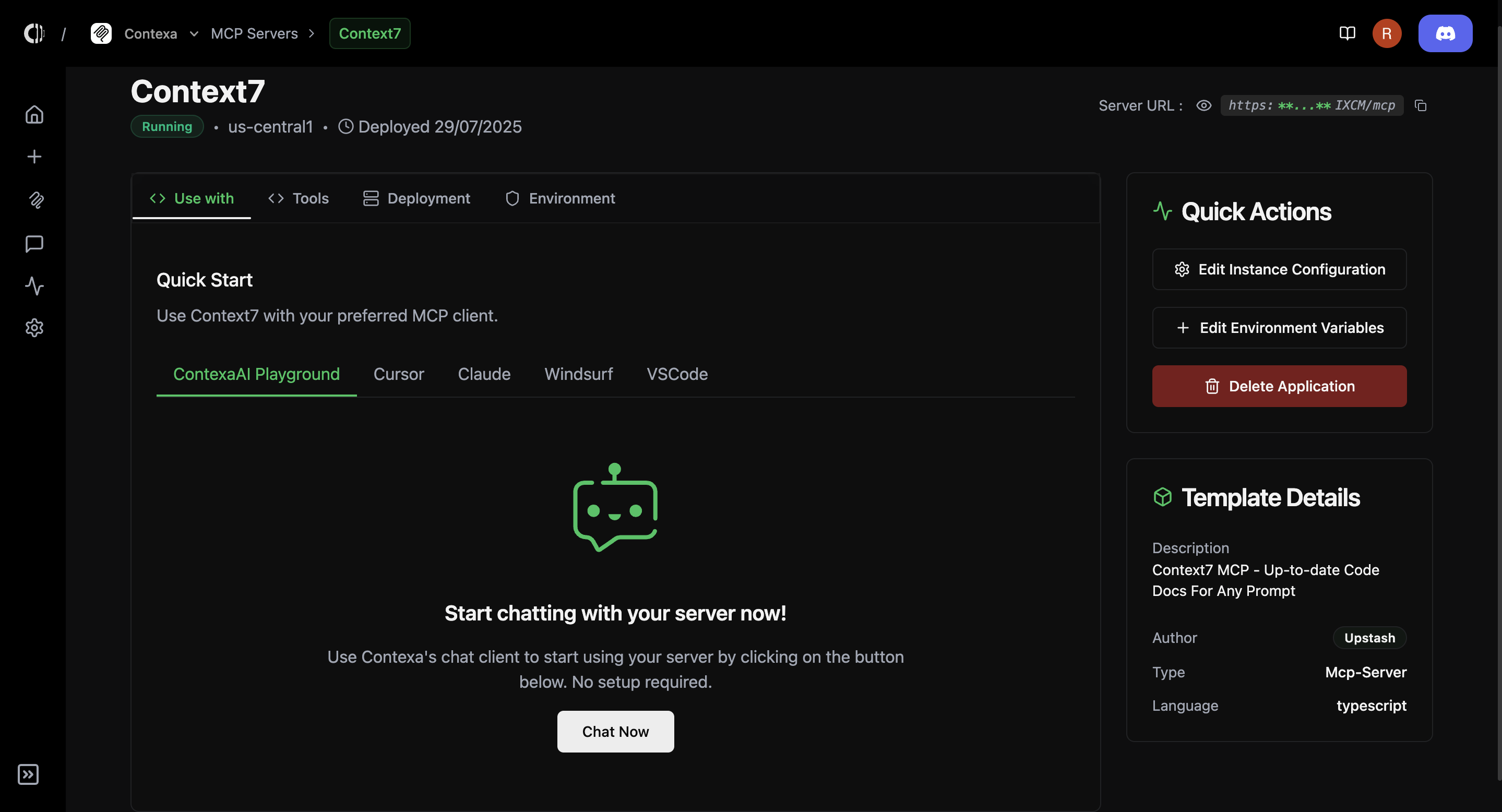
2. Use With
- View and connect your MCP server to supported AI clients like:
- ContexaAI Playground
- Cursor
- Claude
- Windsurf
- VSCode
3. Tools Tab
- See all tools exposed by the server
- View full tool descriptions
- Each tool has a “View” button for quick inspection
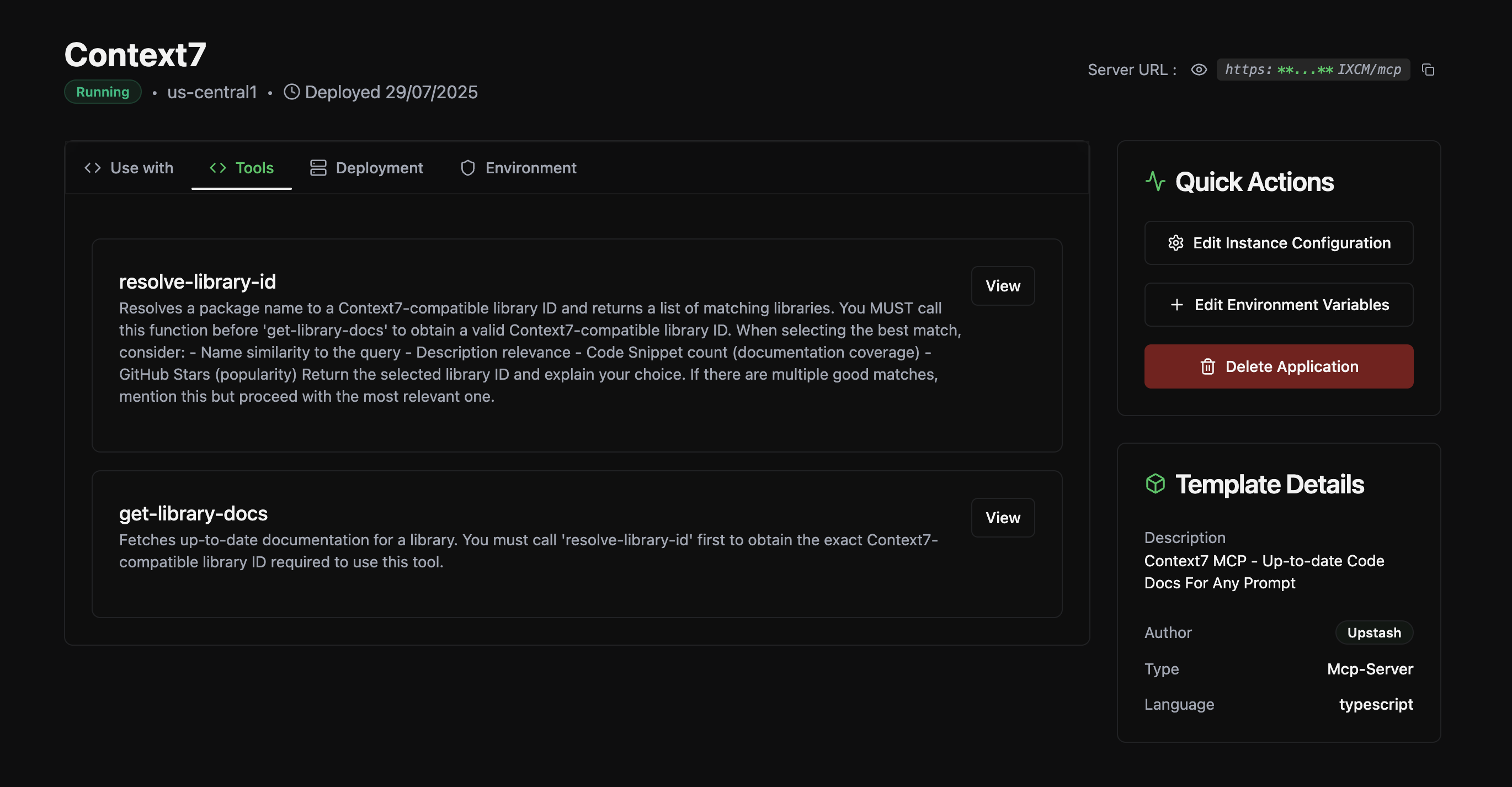
4. Deployment Tab
- View infrastructure settings like:
- Instance type
- Replicas
- Autoscaling status
- Region
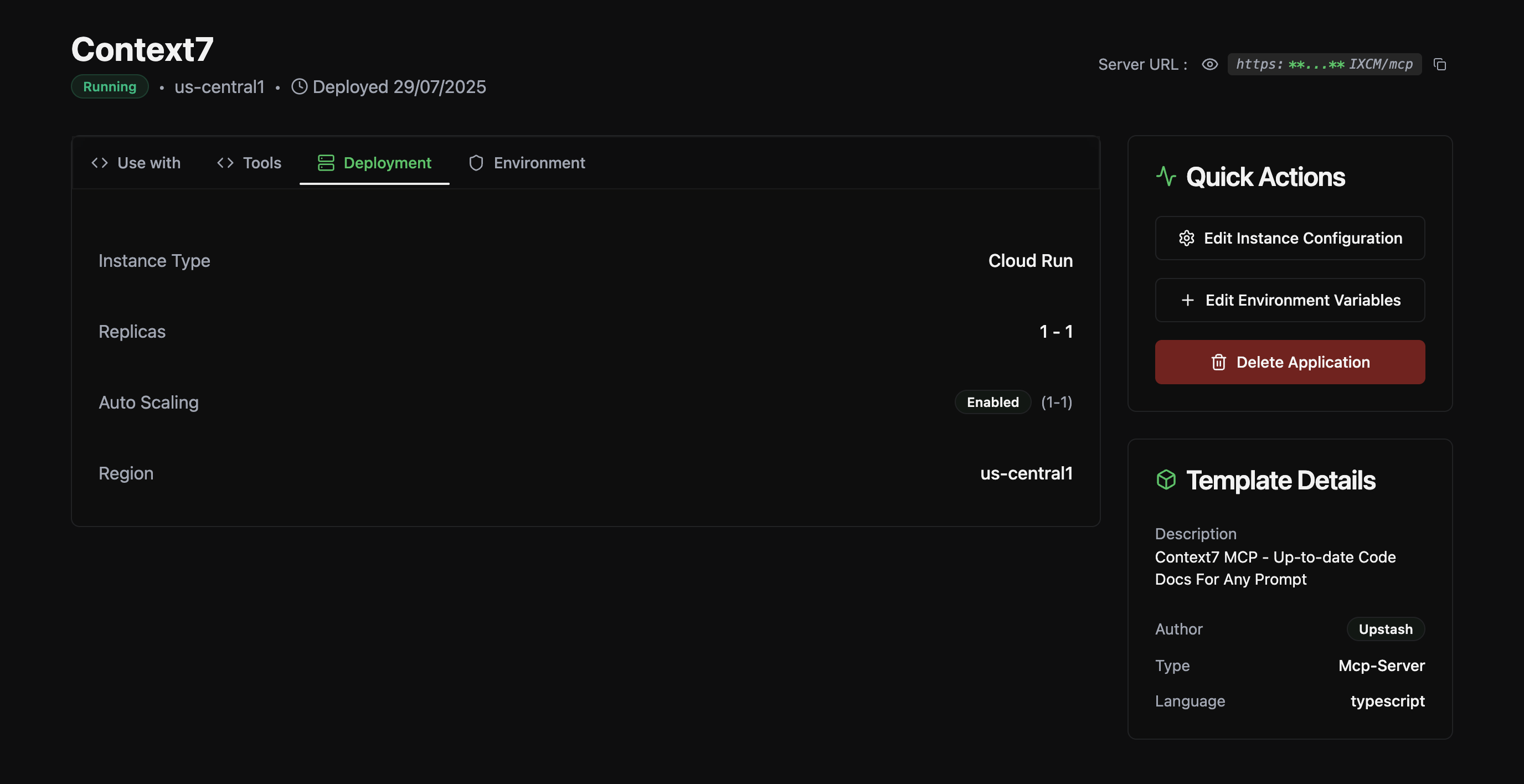
5. Environment Tab
- View and manage your server’s environment variables securely
- Copy, Edit, or add new variables as needed
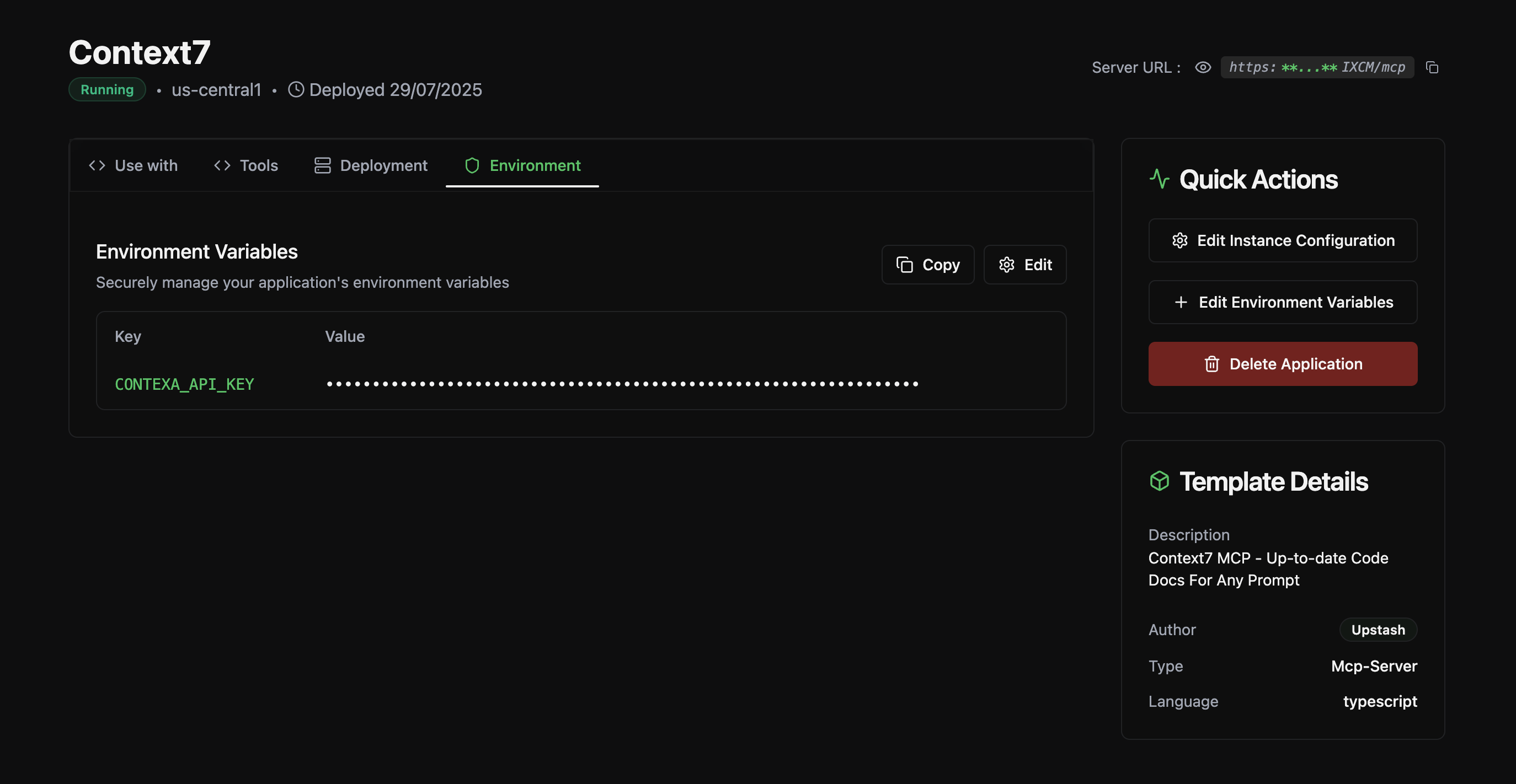
This section helps you stay on top of everything from monitoring to scaling to secure updates. Whether you’re tweaking a single tool description or rotating secrets across environments, the Manage MCP Servers screen gives you complete control.
