👥 General Overview
- Organization Profile: Displays your organization name and logo. You can customize this section to reflect your brand identity.
- Leave Organization: If you are no longer part of the workspace, you can click “Leave organization” to exit.
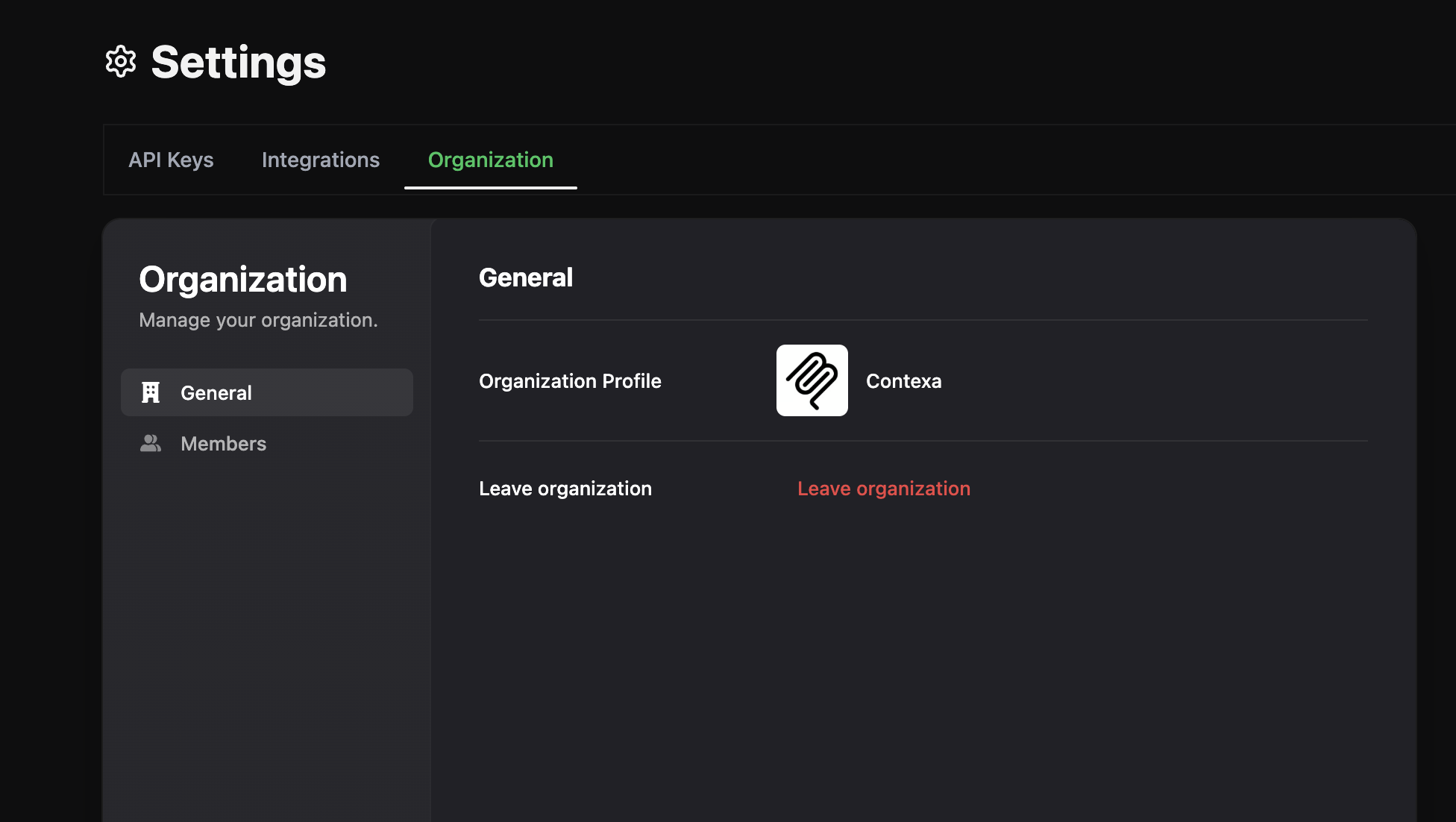
👩💼 Team Members Management
The Members section shows all users within the organization along with their:- Email addresses
- Join date
- Assigned roles (e.g., Member or Admin)
🔐 Roles & Access Control
- Admin: Has full control over the workspace, including managing members, deploying servers, and accessing sensitive data like API keys and traces.
- Member: Can access and use the platform but may have restricted permissions depending on the organization’s policies.
🔍 Member Actions
- Easily search for members using the search bar
- View and manage roles from the action column
- Stay on top of your collaborative development by monitoring who has access to what
This setup ensures security, transparency, and efficiency while building with your team on Contexa.
