Convert Your APIs into an MCP Server
Sometimes, you don’t want to rely on prebuilt integrations—you want to bring your own APIs. With Contexa, you can convert any OpenAPI spec into an MCP-compatible server in minutes. Whether it’s a single internal service or a bundle of APIs, you can package them under one MCP server, giving your AI agents seamless access via a single URL.Contexa’s OpenAPI-to-MCP converter automatically parses your spec, detects endpoints, and transforms them into structured tools. All you need to do is upload your spec, fine-tune the descriptions, and deploy. No manual tool-wrapping, no boilerplate code.
How to deploy an MCP server from your OpenAPI spec
-
Go to the “Create MCP Server” section and select “From OpenAPI specs.”
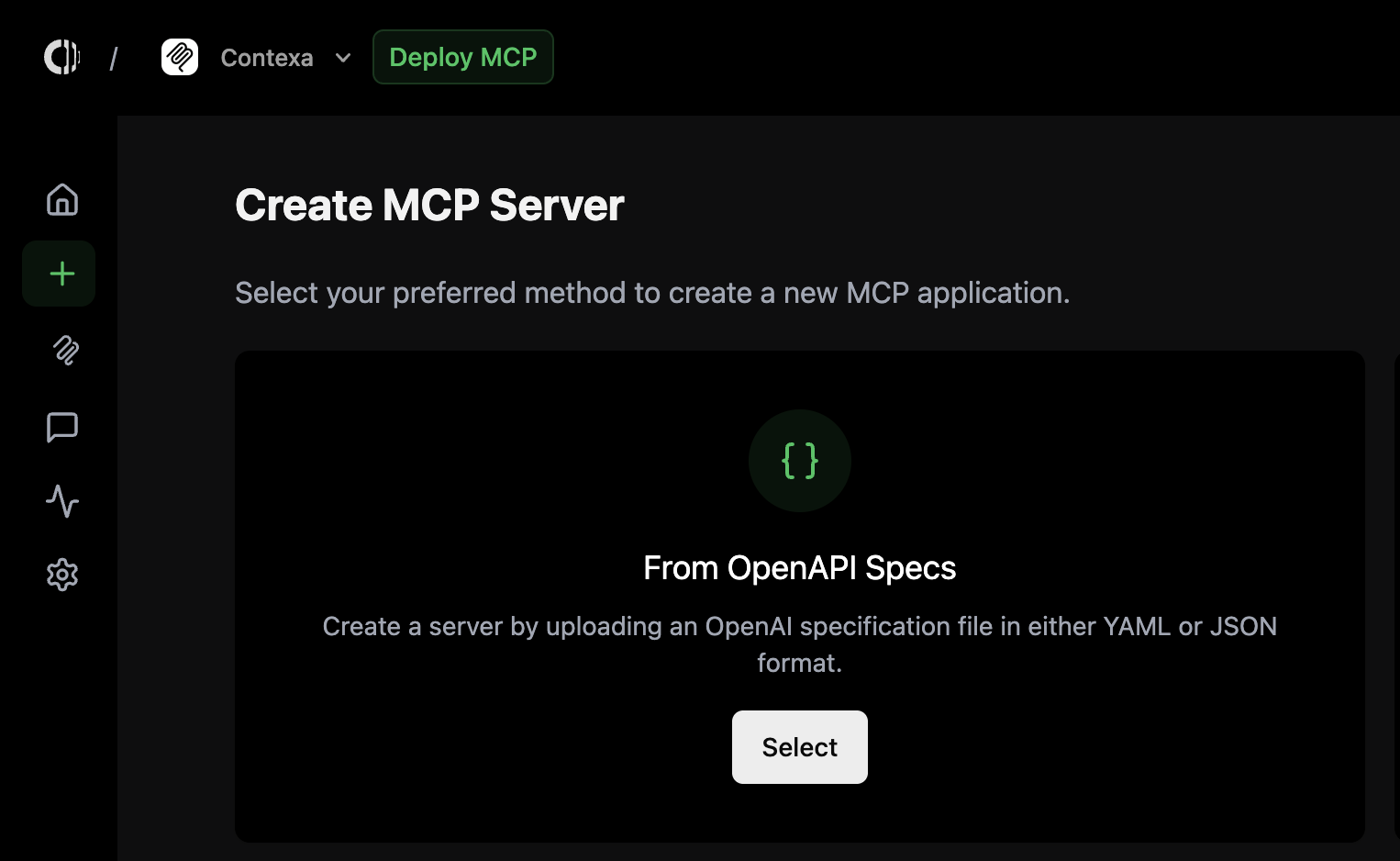
-
Enter a name for your server and upload your OpenAPI file (YAML or JSON).
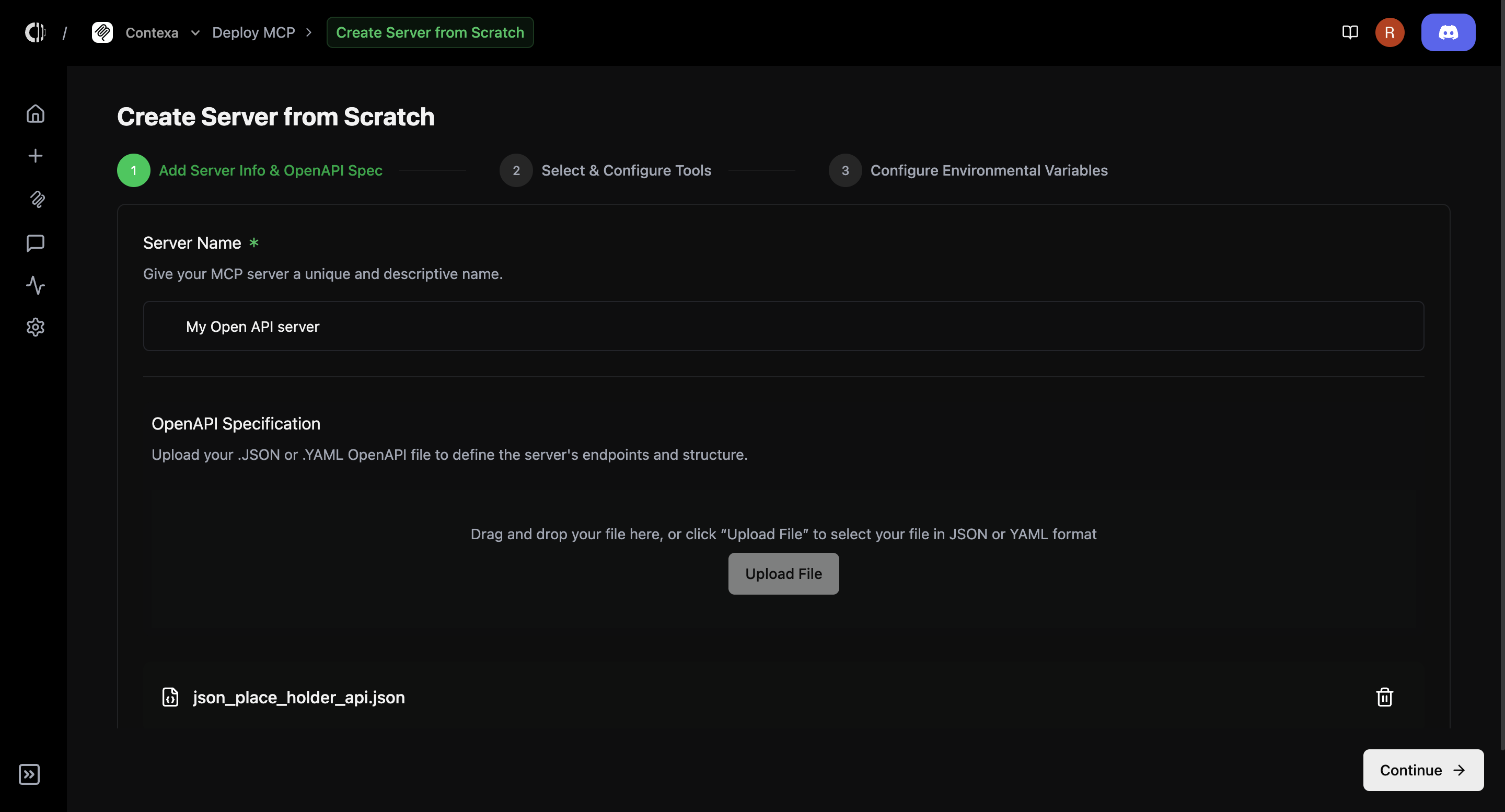
-
Review your endpoints—Contexa will automatically detect and list all available routes.
- Use method filters (GET, POST, PUT, etc.)
- Toggle only the endpoints you want to include
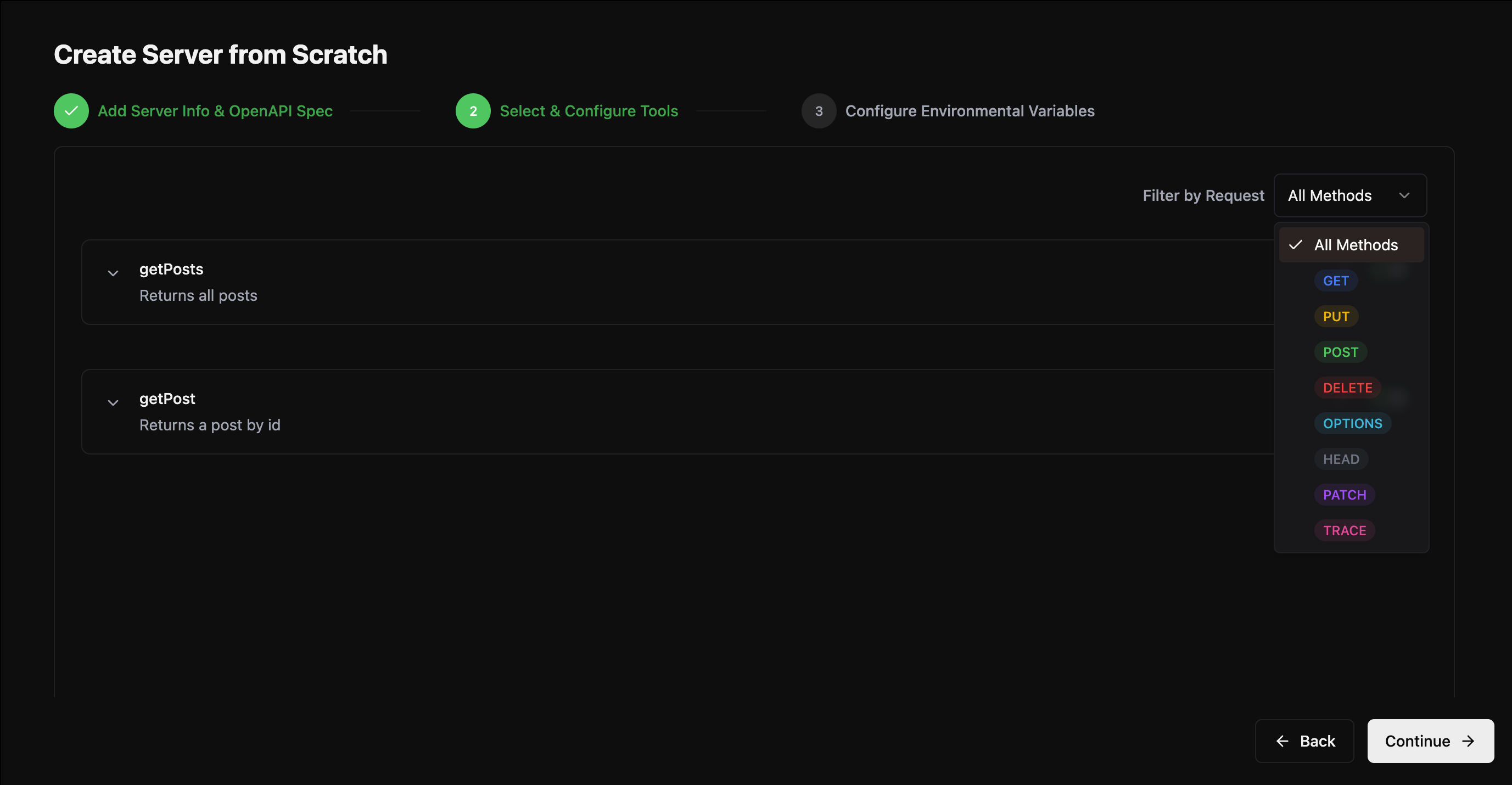
-
Edit tool descriptions to make them clear and LLM-friendly.
- Use the built-in AI generator if you want help crafting descriptions.
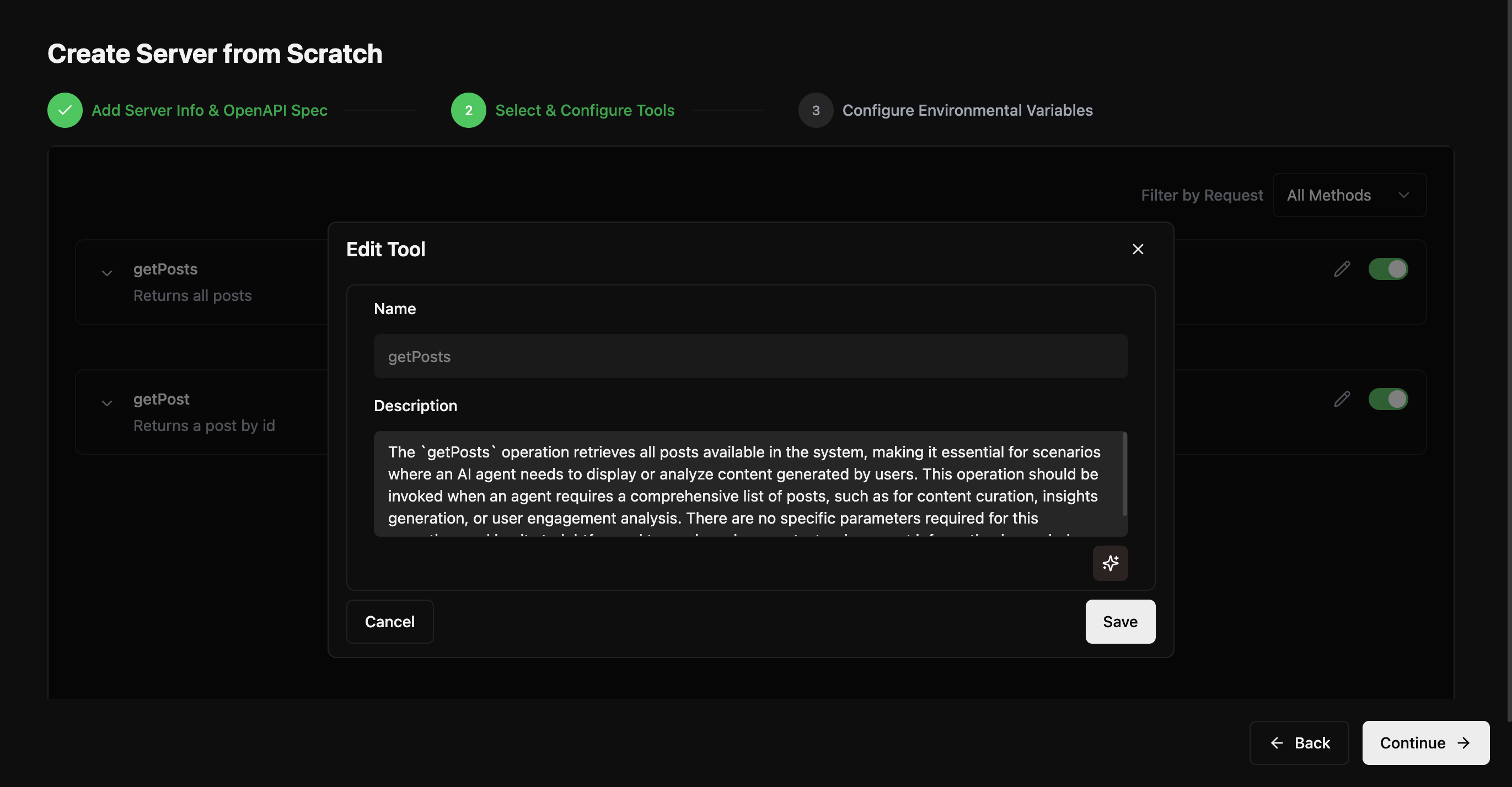
-
Configure environment variables, if needed.
- Contexa detects them automatically and prompts you for values
- Optionally enable request tracing
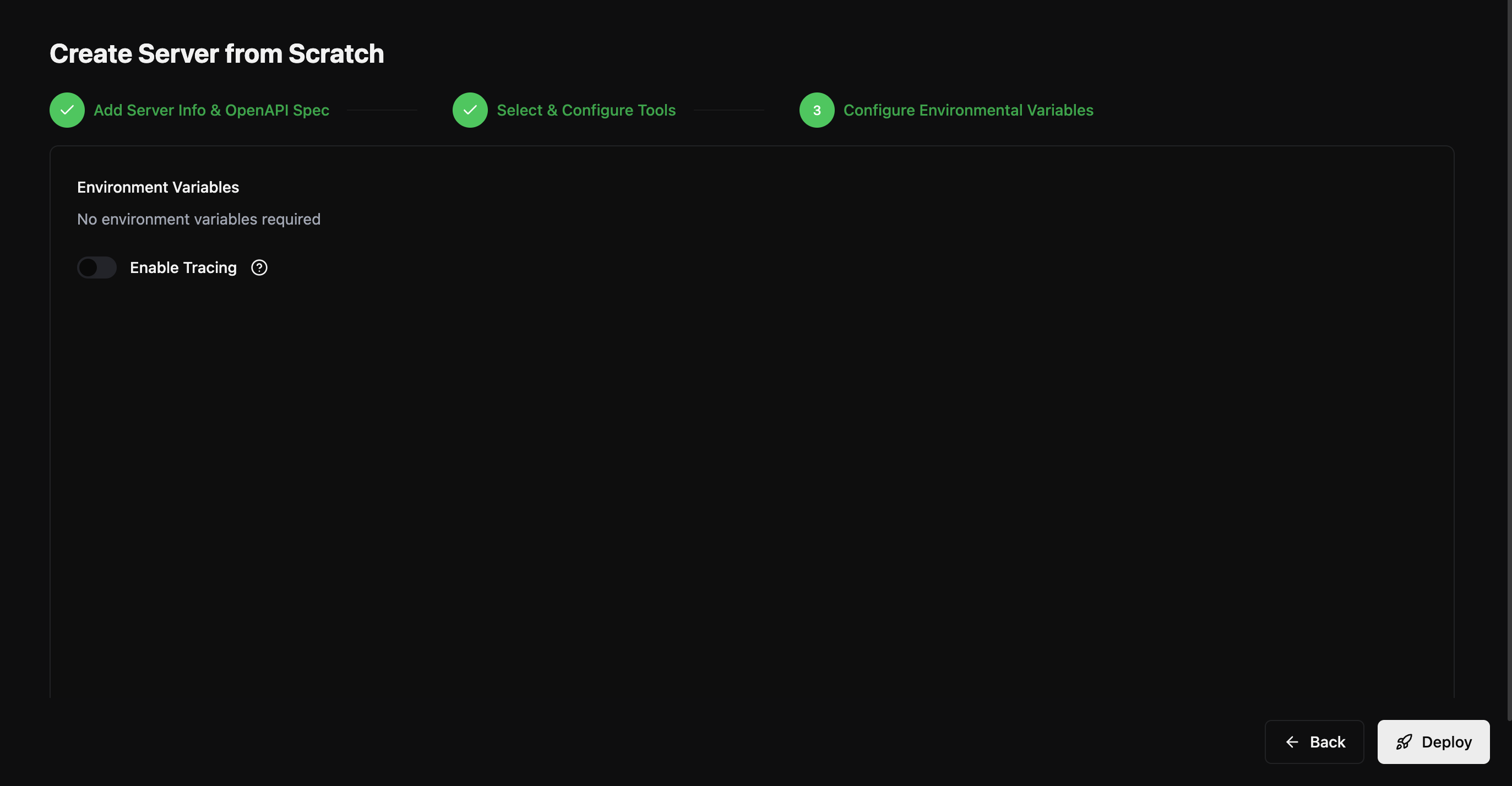
-
Click “Deploy.”
- Your MCP server is now live and accessible via a unique URL
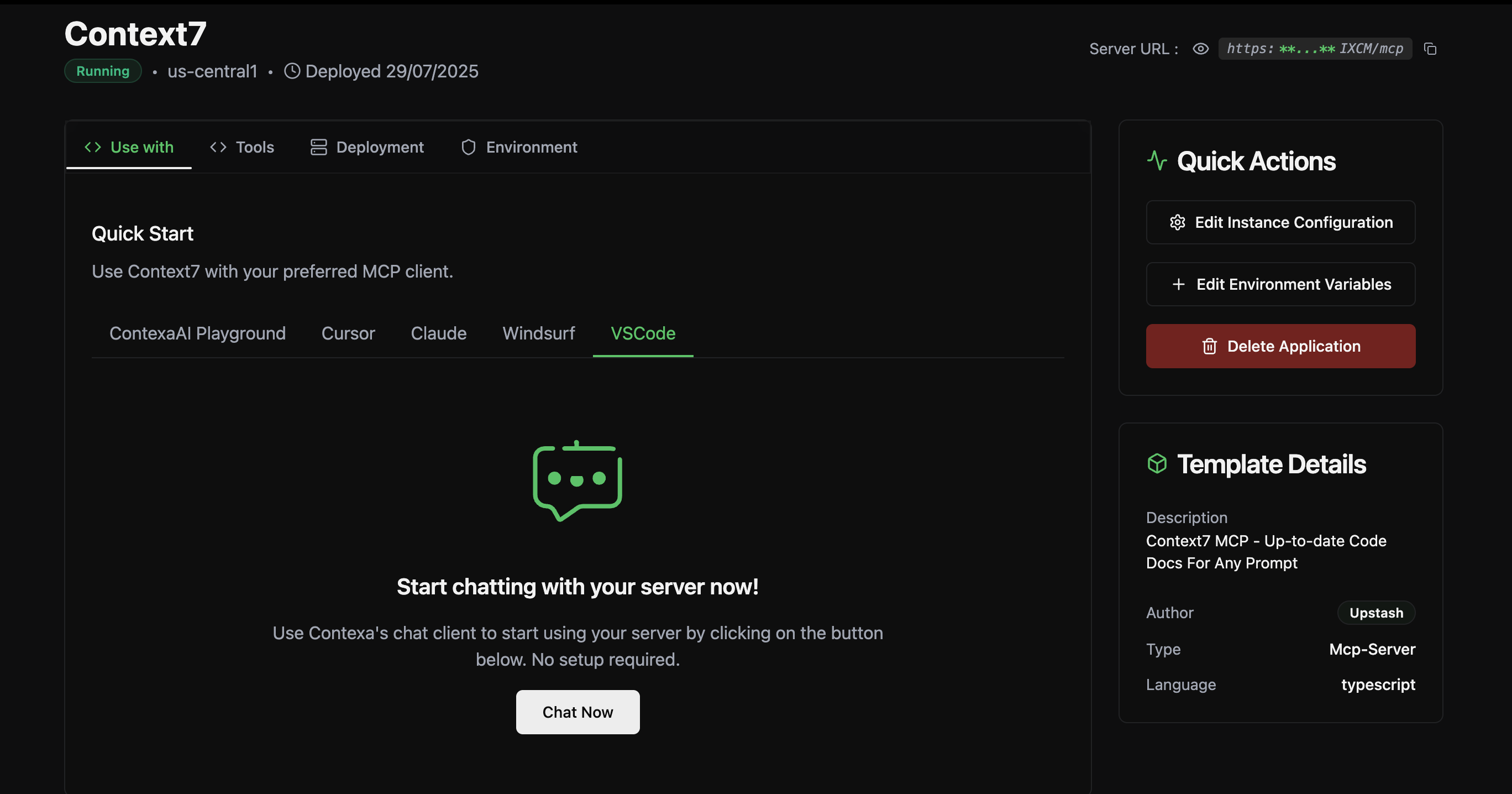
- Cursor
- Windsurf
- Claude
- VS Code
After deploying your server, you can start using the server across any MCP compatible client by copying the config and pasting it in the mcp.json file for your respective client.
